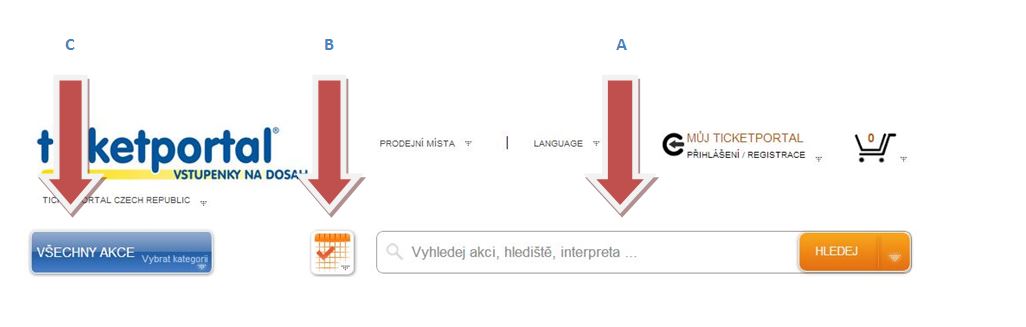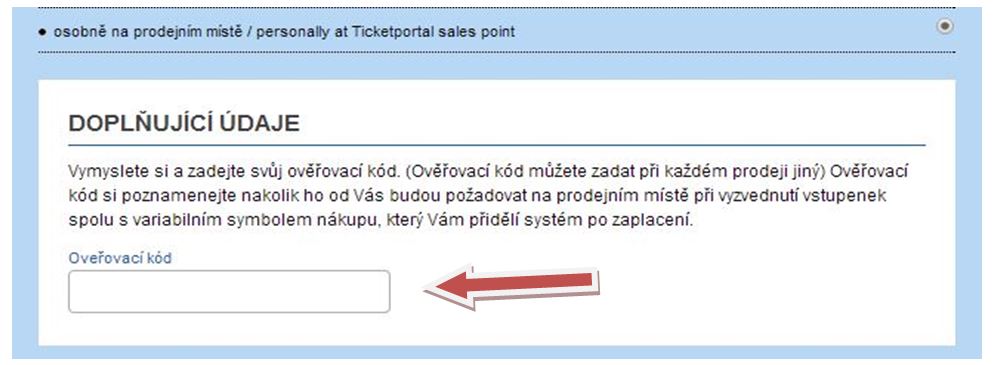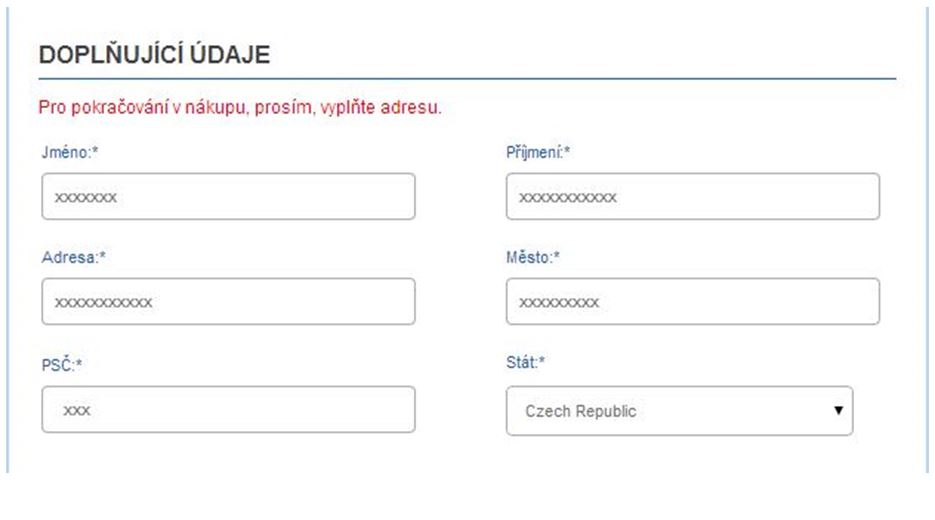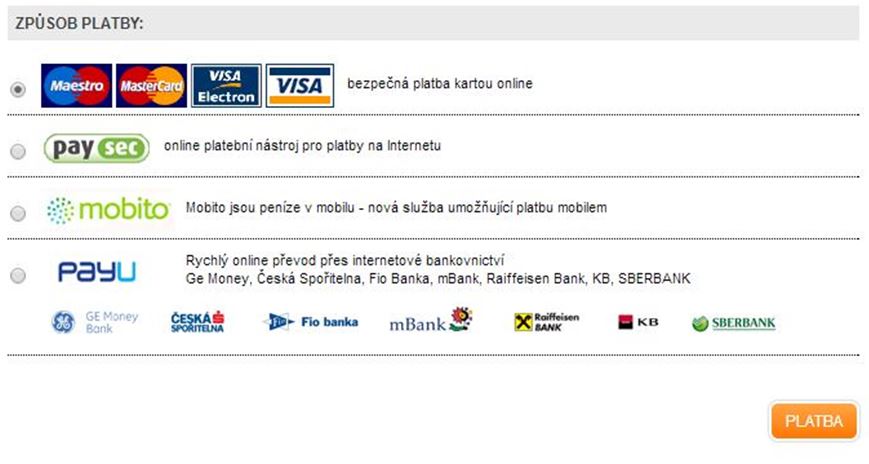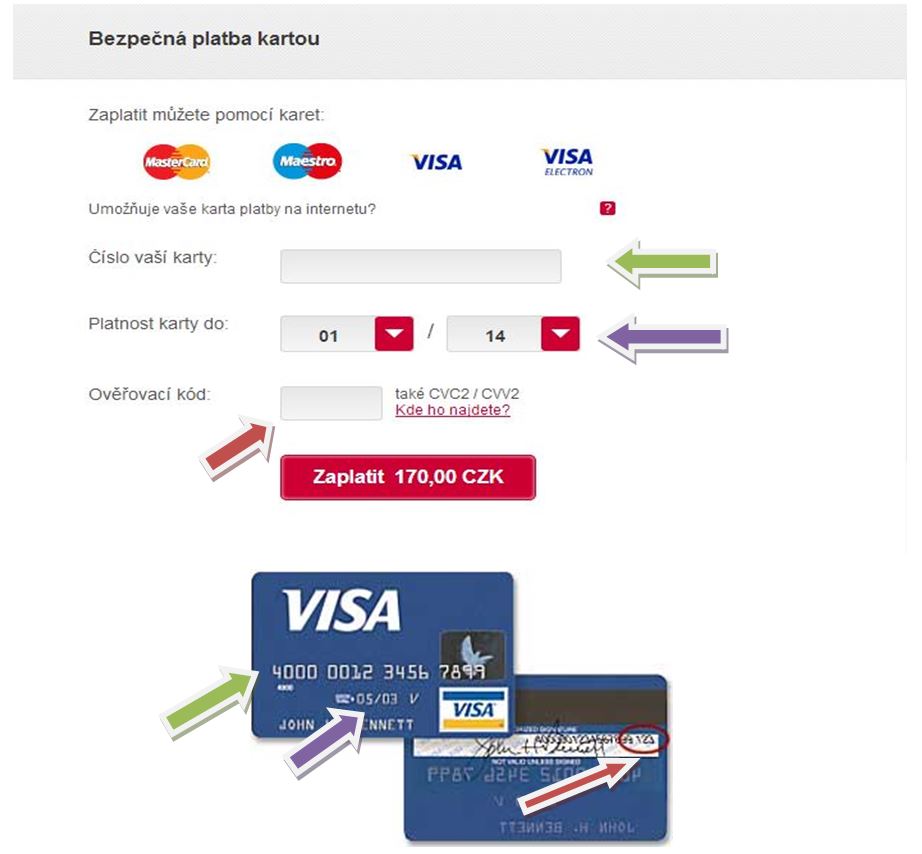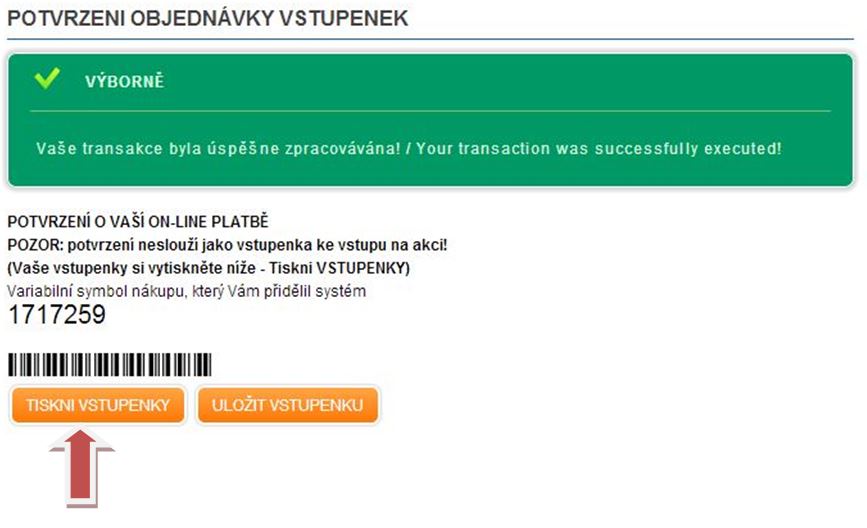1. SIGN UP
Step 1.1
On the website www.ticketportal.cz click on MY ACCOUNT LOGIN/SIGN UP in the right upper corner (Pic.1) and choose the option SIGN UP (Pic.2).
Pic. 1
Pic. 2
Step 1.2
During SIGN UP fill in Your E-MAIL , PASSWORD: and once again Your PASSWORD, then click on the button SIGN UP (Pic.3). Username and password cannot be longer then 10 characters. Use only letters without diacritic and numbers.
Pic. 3
Step 1.3
After the notification (SIGN UP WAS SUCCESFUL!Activation link has been sent to Your E-mail.)REGISTRACE BYLA ÚSPĚŠNÁ!Odkaz potřebný k aktivaci byl odeslán na Váš E-mail (Pic.4),log in to Your E-mail and click on the activation link to complete Your registration.(Pic.5)
Pic. 4
Pic. 5
Step 1.4
By clicking on the activation link You will be redirected back to the website www.ticketportal.cz, where Your activation will be confirmed (Pic.6). Now You can log in .
Pic. 6
2. Login
You can log in the right upper corner by clicking on MY TICKETPORTAL LOGIN/SIGN UP. Fill in Your username/E-mail and password and click on LOGIN (Pic.7) Now Your are logged in and You can continue by picking tickets and making a reservation or purchase.
Pic. 7
3. Choosing an event
To find and choose an event You can use smart search engine, which can be found on the opening page of www.ticketportal.cz . Search can be based on several different criteria.
A. Search for artist, venue, performance (A)
Fulltext search engine, which finds an event based on its name or all the available events happening in the particular venue (You can write for example National theater etc. in the search bar).
B. Search by the date of the event (B)
Clicking on the icon displays a calendar where, after choosing a date, all the events happening at that time will are displayed ordered chronologically by the starting time of the events.
C. TICKETS (C)
Displays a list of categories, among which You can choose to find events from theatre plays and festivals to sport events etc.
Pic. 8
After choosing an event the detail of it is displayed, under which You can find dates and starting times including the venue. Click on the date of the event or on TICKETS to choose the tickets or seats (Pic. 9)
Pic. 9
4. Choosing seats
A. In case that the event has seated places , for example a theatre play, the venue is displayed, where You can click on particular seats to mark them. Sectors and number of available tickets are listed on the left side Click on the sector to open an overview with available seats. You can pick them, after which they change the colour to red and yellow. After picking Your seats click on CONTINUE TO BUY, which will redirect You to the SHOPPING BASKET. You can now continue to book or purchase them.
B. In case that the event has no seated places, for example concerts with standing areas etc. You just choose the number of tickets and confirm by clicking CONTINUE TO BUY, which will redirect You to the SHOPPING BASKET. You can now continue to book or purchase them.
WARNING! To be able display the available seats a Flash plug-in by the company Maromedia has to be installed in Your internet browser. Otherwise a dialog box will show up asking You to download and install the Flash plug-in to Your internet browser.
5. Shopping basket
In the shopping basket You will see the seats or the number of tickets You have chosen, price for 1 ticket, total cost and number of tickets. To confirm booking You have to choose whether You are interested in insurance service or not (if yes, then You have to make a full registration by filling in all the information in Your profile and check „Therefore I announce that I accept Terms and Services and Informations about the service“) and You have to check
„I agree with the business conditions.“ After that You can click on BOOK. In the next step You choose the type of delivery (tickets can only be picked up personally when booked) and click on CONFIRM. The last step is recapitulation where You can check the details of Your booking and click on BOOK to finalize Your order (Pic. A)
Pic. A
6. Booking number
Booking number can be found in the detail of the booking. It will be displayed right after completion of booking (Pic. 1). You can take this number to one of ouor selling places and then pick the tickets up. You can see the expiration date of Your booking and a link where You can find Your nearest selling place and its opening hours and possible forms of payment represented by pictograms (Pic. 2) Detail of the reservation will be sent to Your E/mail and You can find it on the website www.ticketportal.cz if You click on MY TICKETPORTAL and then on
MY CURRENT RESERVATION (Pic. 3)
Pic. 1
Pic. 2
Pic. 3
7. Online purchase – Refference number
You can pay for Your tickets online on our webiste. After choosing Your seats, You can choose BUY in the first step of order in the BASKET in the right lower corner. Then choose the type of delivery (1, 2, 3).
Pic.1
1. Hometicket - You can print the ticket at home after paging online and You don´t have to visit our selling place.
2. Personal collection at Ticketportal sales point - If You choose this option, You will be asked to set up Your SECURITY CODE (Pic. 2). You will need it together with the REFFERENCE NUMBER to be able to pick up the tickets.
Pic. 2
3.Via post - If You want Your tickets to be sent to You, You need to fill in the additional information: First Name, Last Name, Address, City, Postal Code, Country.
Pic. 3
7.1 After selecting the delivery method select the Payment method and continue by clicking on CONFIRM.
Pic.4
7.2 If You select secure credit payment online You will be redirected to safe webpage of the bank where, after filling needed fields, You will pay for the order (Pic. 5). After succesful payment You a VARIABLE SYMBOL will be displayed (Pic. 6), which You will need when picking the tickets up on a sales place. If You choose HOMEticket, it will be possible to print the tickets at Your home by clicking on PRINT TICKETS (Pic. 6). This ticket is valid.
Pic. 5
Pic. 6
8. Cancellation
If You make a reservation on our website www.ticketportal.cz, You can cancel it. To do that write a request to rezervace@ticketportal.cz or call +420224091435 and tell us the number of the reservation, that You need to cancel.
9. Changing Your account
You can change Your personal data if You log in on the website www.ticketportal.cz, click on MY TICKETPORTAL and then on CHANGE YOUR ACCOUNT in the upper right corner. You can change Your password here as well.